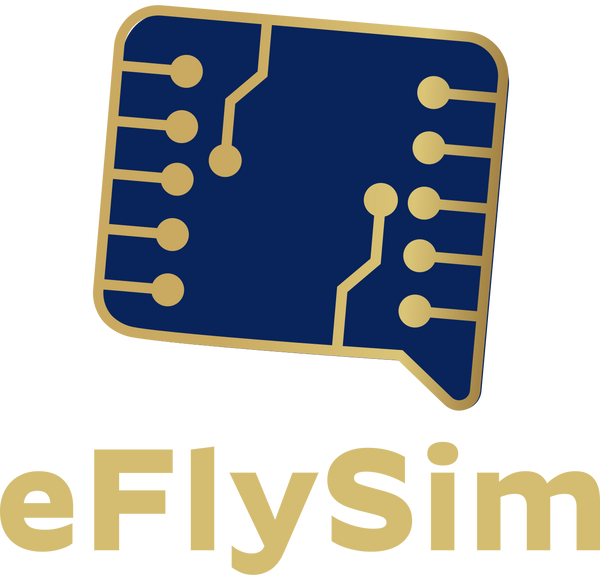Popular Destinations
-
United Kingdom
Regular price From £0.60GBPRegular priceUnited Kingdom
Regular price From £0.60GBPRegular priceUnited Kingdom
Regular price From £0.60GBPRegular price -
Middle East (13 areas)
Regular price From £10.40GBPRegular priceMiddle East (13 areas)
Regular price From £10.40GBPRegular priceMiddle East (13 areas)
Regular price From £10.40GBPRegular price -
Africa (25+ areas)
Regular price From £8.70GBPRegular priceAfrica (25+ areas)
Regular price From £8.70GBPRegular priceAfrica (25+ areas)
Regular price From £8.70GBPRegular price -
Global (120+ areas)
Regular price From £11.20GBPRegular priceGlobal (120+ areas)
Regular price From £11.20GBPRegular priceGlobal (120+ areas)
Regular price From £11.20GBPRegular price
Customer reviews
-
Perfect signal everywhere I went!
After travelling through seven APAC countries over the last 6 weeks(still in Japan-texting here on it) I can honestly say the eSIM I had from this company has been faultless.
Easy to set up-also. Perfect signal wherever I have been and excellent backup. RECOMMENDRichard Peacock
-
Great eSim, Amazing staff
When my fiance suggested using eFlySim I was wary of the unknown. These guys made the experience educating and as easy as possible. Never using my UK SIM abroad ever again, this was way cheaper and less hassle.
Ian Smith
-
Such lovely staff
Great service, really helpful staff. I ran out of data in the middle of Germany so their team gave me another data plan for free as a goodwill gesture. Definitely my new goto provider for holidays.
Tania Brake

Why Choose a eFlySim eSIM?
Global Reach. Local Ease.
Stay connected in 140+ countries with reliable, high-speed data.
Instant Activation. Zero Hassle.
No SIM swapping—just scan, connect, and go.
Fair Pricing. Real Value.
Plans built for travelers, with no hidden fees.
Seamless Coverage.
Switch networks effortlessly for the strongest signal wherever you land.
Eco-Friendly by Design.
Go digital and reduce plastic waste with eSIM technology.
Support That Travels With You.
Our team is available 24/7—because your journey doesn’t wait.
Simple Setup. Smooth Experience.
Activate and manage your plan in minutes, no tech skills needed.
Trusted Worldwide.
Thousands of travelers choose eFlySim for peace of mind on the move.
Your journey deserves better connectivity.
Choose eFlySim—where travel meets simplicity.
Frequently Asked Questions (FAQs)
How to check eSIM Compatibility?
To check if your phone is eSIM-compatible, the quickest method is to dial *#06#—if you see an EID number, your device has an eSIM chip and can support eSIM plans.
You’ll also need to make sure your
phone is unlocked, as eSIMs won’t work on carrier-locked devices.
Most newer models from Apple, Samsung, Google, and Huawei support eSIM, but not all
do. You can also go to Settings > Mobile Network / SIM Manager and
look for an option like “Add eSIM” or “Download eSIM”.
Do I need any app?
No, you don’t need any app to use eFlySim.
Once you buy a plan online, we’ll email you a QR code that installs directly through your phone’s settings.
It’s all built-in—no downloads, no contracts, no account setup. Just scan the code, activate your eSIM, and you’re ready to go.
How to Activate an eSIM?
- Connect to strong Wi-Fi or mobile internet
A stable connection is needed to download the eSIM profile. - Open your Camera app
Point it at the QR code we sent. - Tap the pop-up
It should say “Add Plan to Phone,” “Add Cellular Plan,” or something similar. - Follow the prompts
Accept the default options unless you have a reason to change them. - Turn on Data Roaming
Go to Settings → Cellular Data → [Your new eSIM plan] and switch Data Roaming to ON.
Your plan may be labeled “Secondary” or “Personal”—that’s normal.
Manual setup available
If the QR code doesn’t scan, you can enter the SM-DP+ and activation code manually.
How to connect to the Internet?
Once your eSIM is activated, your phone will search for a signal automatically. You’ll usually see 4G, LTE, or 5G within seconds—meaning you’re online.
If it takes longer than 15 minutes, check our troubleshooting guide.
Why can’t I connect to the internet after I activate my data plan?
Quick checklist to get online after activating your eSIM:
- Make sure your eSIM is active and set as the mobile data line
- Turn on Data Roaming
- Check for signal bars
- If it says No Signal, restart your phone
- Have signal but no data?
- Turn the eSIM off and back on
- Manually select a network
- Check APN settings (especially on Android)
→ You’ll find APN and network details in your sharable link
First-time activation can take anywhere from 15 minutes up to an hour.
What are the APN settings?
APN settings help your phone connect to mobile data. If they’re missing or incorrect, you’ll see signal bars but no internet.
This comes up most often on Android, especially when roaming.
iPhones usually set APNs automatically, but in Japan, Turkey, and Morocco, you may need to enter them manually.
You’ll find the APN for your destination in your email, and step-by-step instructions are available in our manual setup guide
Why can’t I install my eSIM?
If setup isn’t working, here’s what to check:
- Make sure your phone is unlocked and supports eSIM
- Connect to Wi-Fi or mobile data during installation
- Use your phone’s built-in camera app—not a third-party QR scanner
- Make sure your QR code hasn’t already been scanned by another device
- Each eSIM is for one phone only—it won’t work on multiple devices
Why can’t I access the internet even though there is still data left?
You may have used up all your data. Sometimes data usage is not real-time measurement.
For precise data usage, you can go to system Setting->Cellular to check your data consumption.
What if I erased my eSIM plan by accident?
DO NOT delete your eSIM when you haven’t used up your data.
- Try to reinstall from the original QR code.
- If you accidentally delete your eSIM after your activation, you may have to purchase a new eSIM.
Can I transfer my eSIM to the new device?
Your eSIM won’t be available to transfer if you have already activated. You could still enjoy eSIM if you haven’t activated it before changing the device.
How can I top up or add more data to my eSIM?
We don’t offer automatic top-ups or app-based refills yet. But if you need more data, here’s how to do it:
- Buy another plan for the same country while your current eSIM is still active
- Send us a quick message in the chat—we’ll link the new plan to your existing eSIM
- No need to reinstall or scan anything again
It’s best to top up before your data runs out to avoid any interruption. This manual method keeps things simple and flexible.
Will my eSIM work immediately after landing?
Your eSIM should connect automatically after landing, as long as it’s installed and activated before your flight. Just make sure mobile data and data roaming are on.
If it doesn’t connect right away, don’t worry—check the troubleshooting guide included in your QR code email. That usually solves it quickly.